Accountant AI: The Complete Guide to Smarter Bookkeeping, Invoicing & Insights
Accountant AI is a finance workspace that lets you record transactions by text, convert bank files into clean ledgers, automate invoices, and chat with an AI that knows your books. It replaces manual entry, scattered spreadsheets, and inbox hunting—so you can see cash flow, due bills, and profit at a glance.
Accountant AI turns messy spreadsheets and scattered receipts into clean books, automated invoices, and instant answers—powered by AI. Track income/expenses, convert files, ask questions in plain English, schedule recurring items, and export accountant‑grade reports
What is Accountant AI?
Accountant AI is a finance workspace that lets you record transactions by text, convert bank files into clean ledgers, automate invoices, and chat with an AI that knows your books. It replaces manual entry, scattered spreadsheets, and inbox hunting—so you can see cash flow, due bills, and profit at a glance.
Who is Accountant AI for?
-
Solopreneurs & freelancers who need fast invoicing and light bookkeeping.
-
Small shops/e‑commerce sellers tracking payments, bills, and recurring expenses.
-
Agencies & service businesses that want branded, one‑click invoicing and history.
-
Students & households who want monthly spend clarity without spreadsheets.
Core Benefits at a Glance
-
Zero‑friction capture: “Text to transaction” reduces forms and clicks.
-
One inbox for money: Files → clean transactions, organized by Projects.
-
Automated invoicing: Select items → brand once → send → history saved.
-
Ask anything: “What’s my biggest expense this month?” gets instant answers.
-
Never miss a bill: Scheduled due/recurring with reminders and resets.
-
Real accountant reports: Income Statement, Balance Sheet, Cash Flow, AR/AP.
-
Always‑on clarity: Calendar view, trends, and quick filters for everything.
How Accountant AI Works (3‑Step Flow)
-
Capture
-
Type naturally: “I pay three employees $1,000 each on the 1st.”
-
Upload bank statements, receipts, invoices, or CSVs—File Conversion cleans and structures them.
-
-
Organize
- Transactions appear in Projects (e.g., My Monthly Expense, E‑commerce Clients), with powerful filters and details on click.
-
Act
- Automate invoices, schedule recurring expenses/income, and generate Accountant Report pages. Ask the AI Assistant for insights at any time.
Key Features
1) Text to Transaction (Natural‑Language Capture)
Create multiple recurring entries from one sentence.
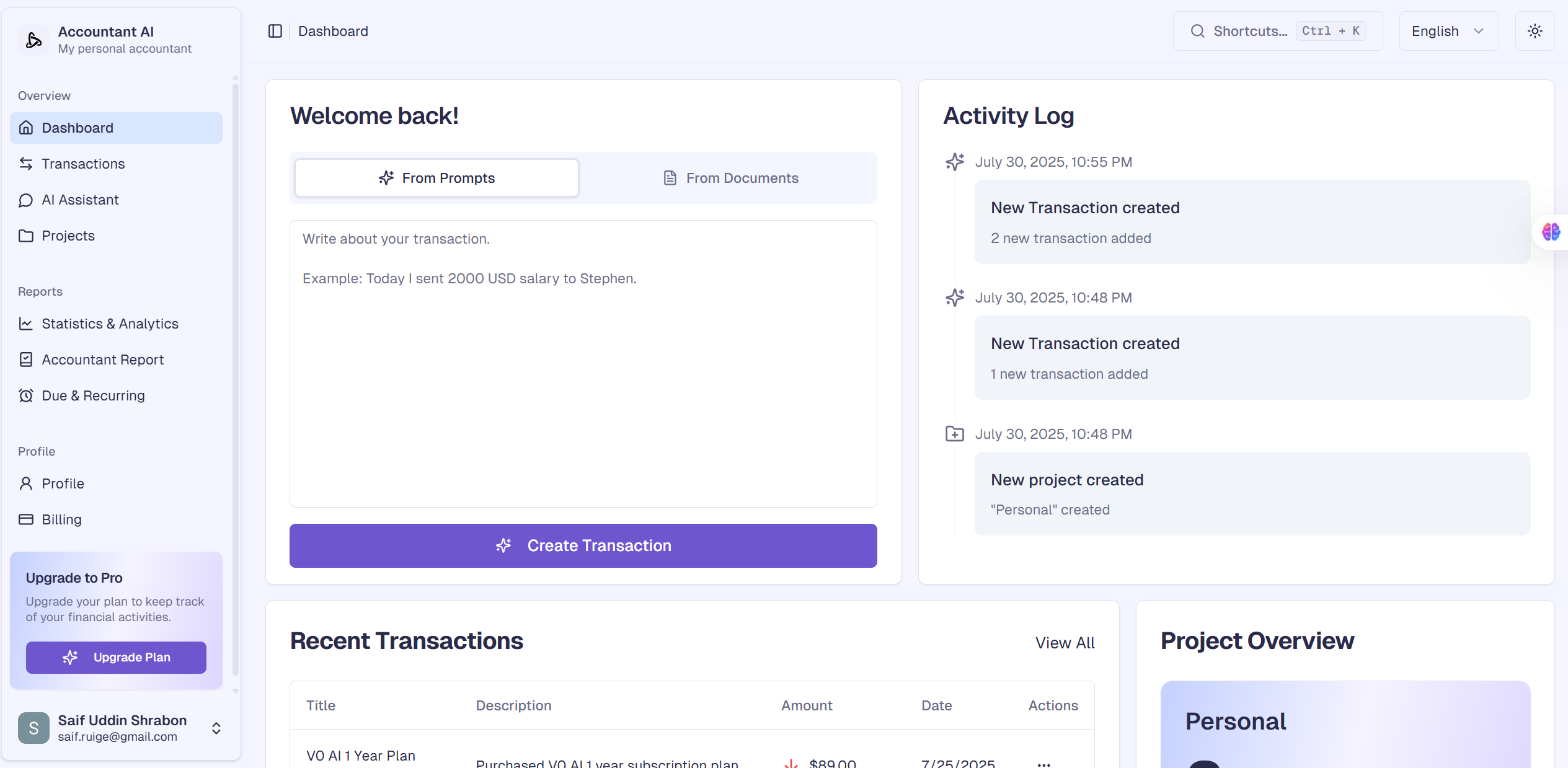
“Accountant AI text to transaction—create 3 recurring salary payments from a single prompt.”
Why it matters: Less typing, fewer mistakes, faster bookkeeping—especially on mobile.
2) File Conversion (Bank Statements, Receipts, CSV)
Upload statements/receipts/invoices/CSV → formatted transactions.
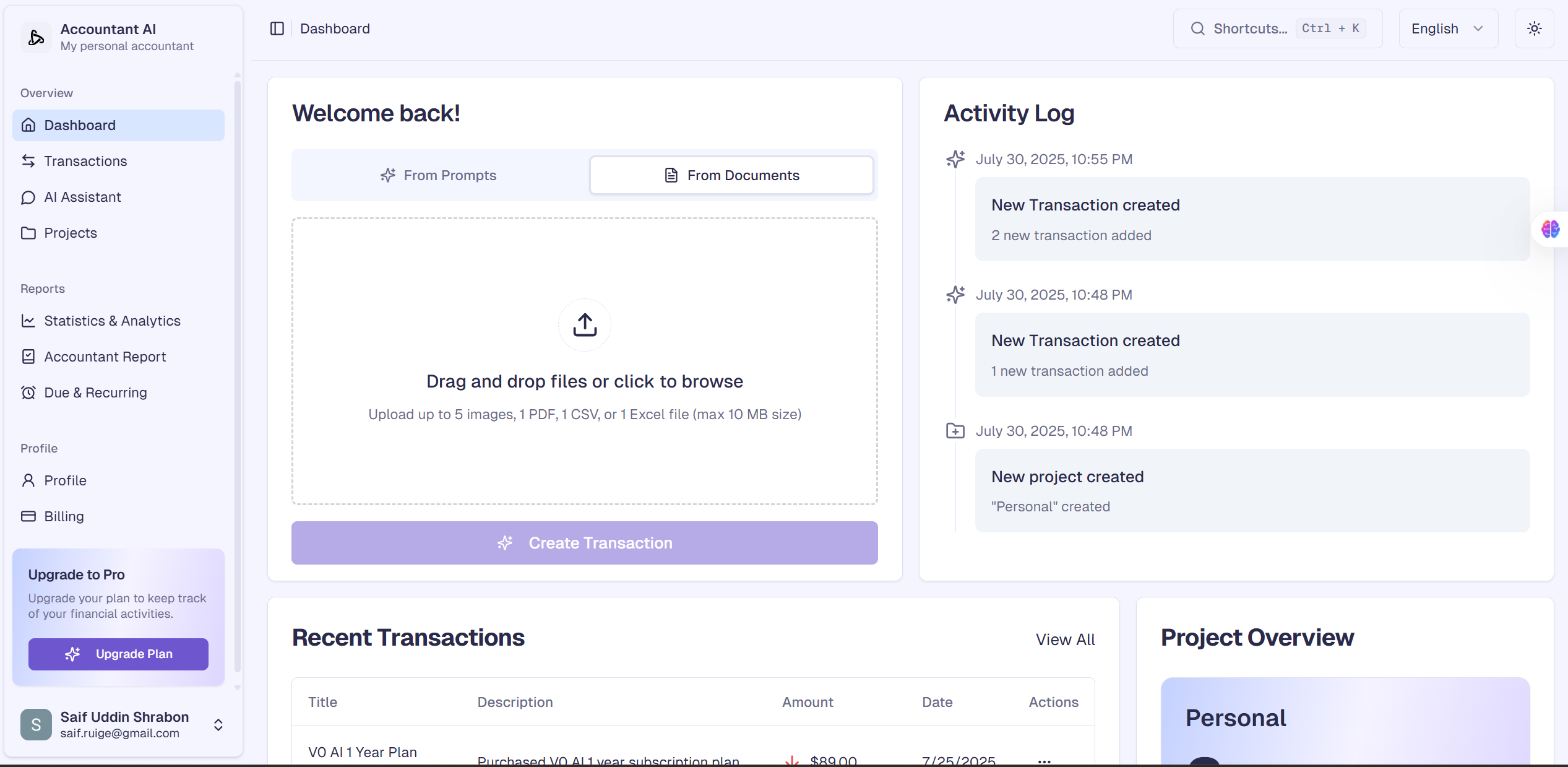
“Accountant AI file conversion—bank statement converted into categorized transactions.”
Tip: Use this to backfill older months and clean messy CSV exports from banks or PSPs.
3) Invoice Automation (Brand Once, Send in Clicks)
Select one or many transactions → Make Invoice →
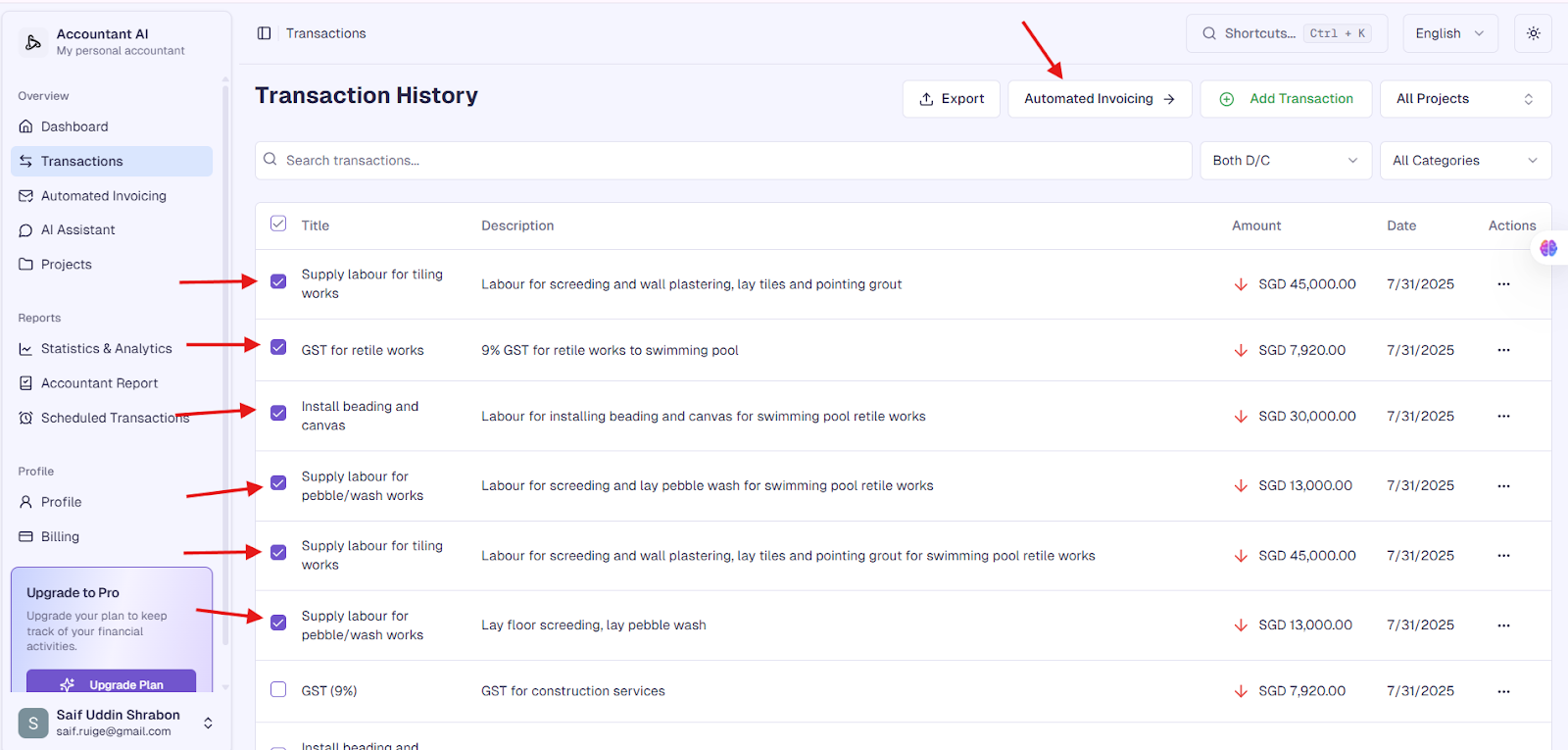
customize logo/brand once →
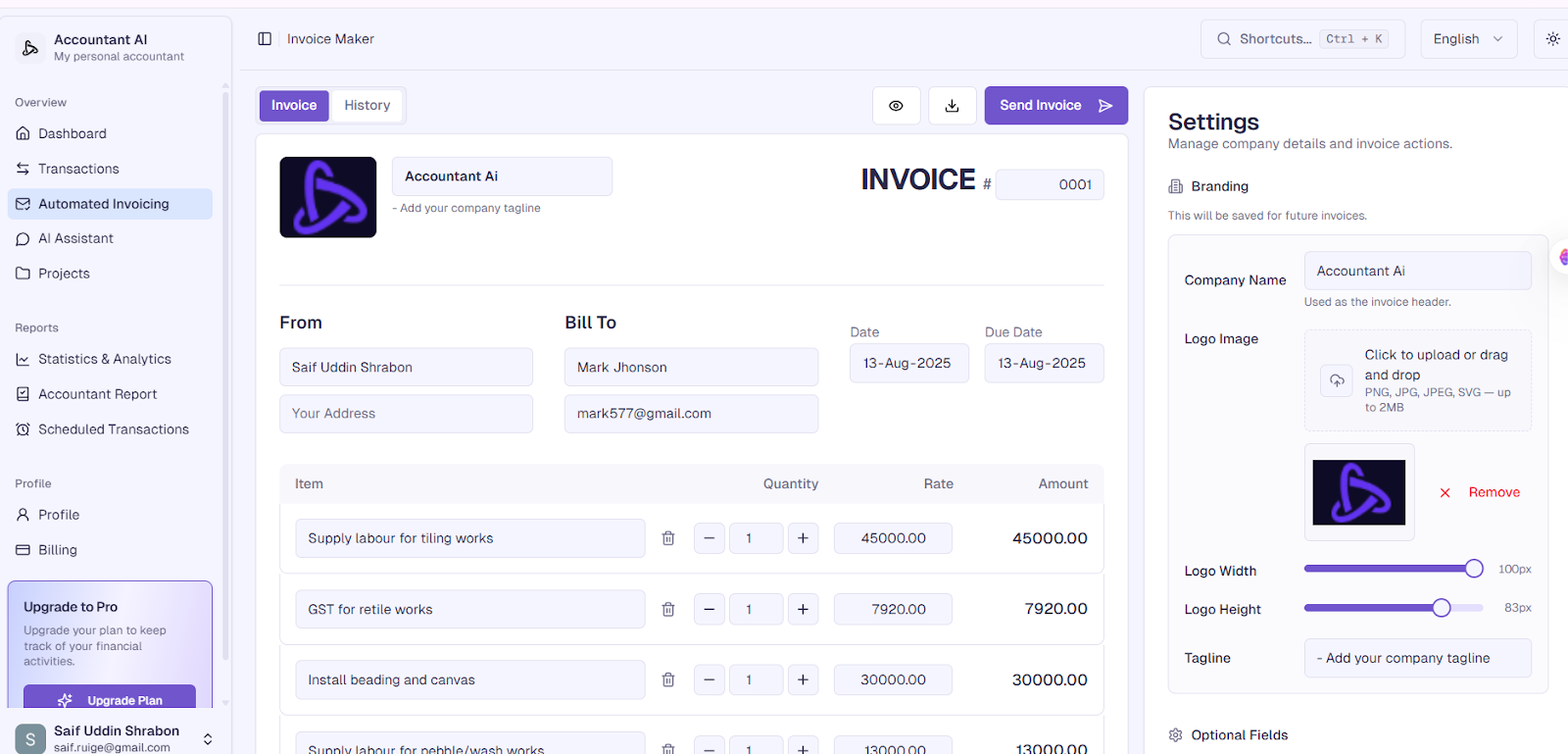
“Invoice Maker in Accountant AI—logo, dates, line items, tax, and total.
set recipient → send via email (attachment).
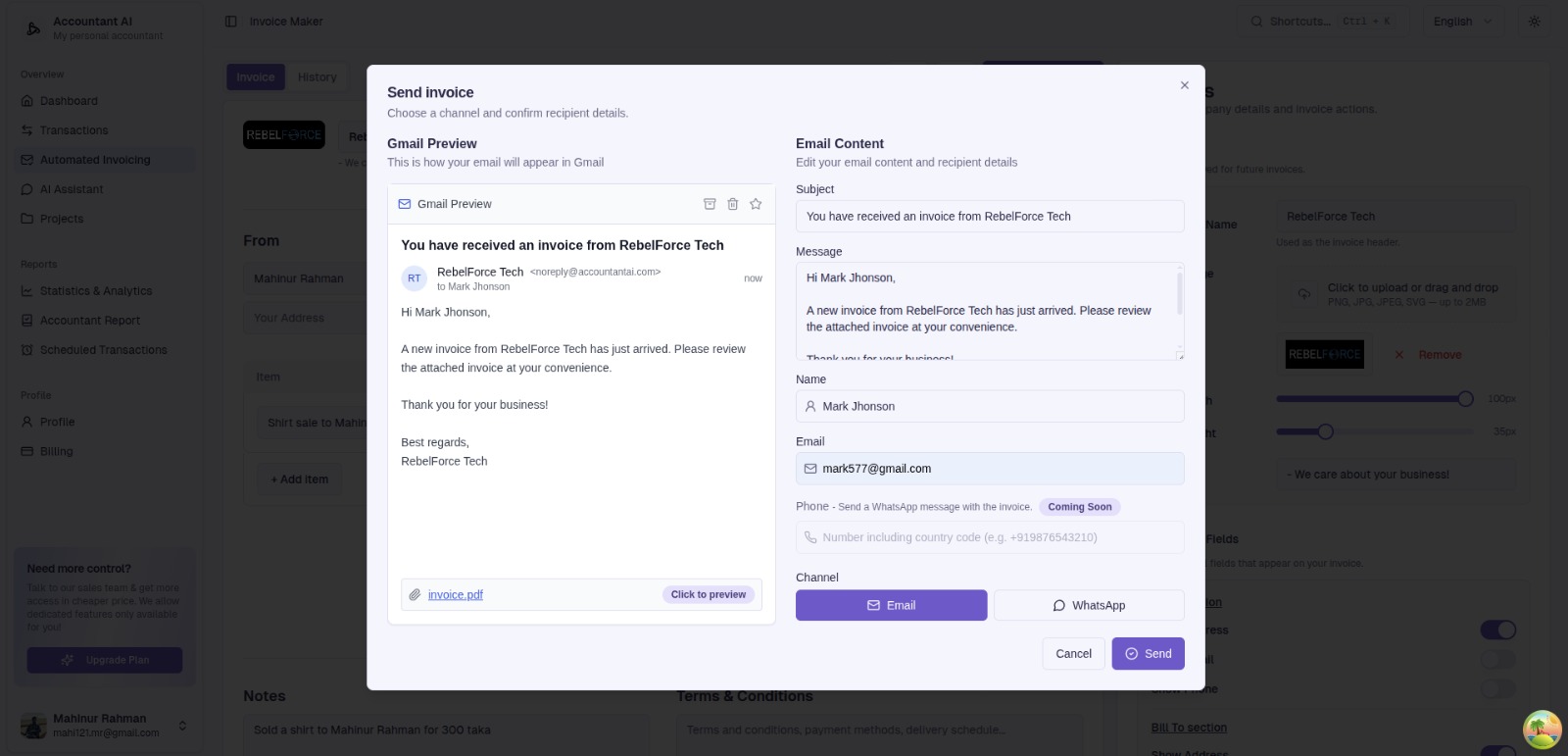
“Send invoice preview with email subject/message and recipient details.”

“Client email with attached PDF invoice from Accountant AI.”
Why it matters: No more drafting emails or hunting PDFs—all history lives in one place.
4) AI Assistant (Chat With Your Books)
Ask anything: “What’s my biggest expense this month?” → immediate answer, plus shortcuts to analytics.
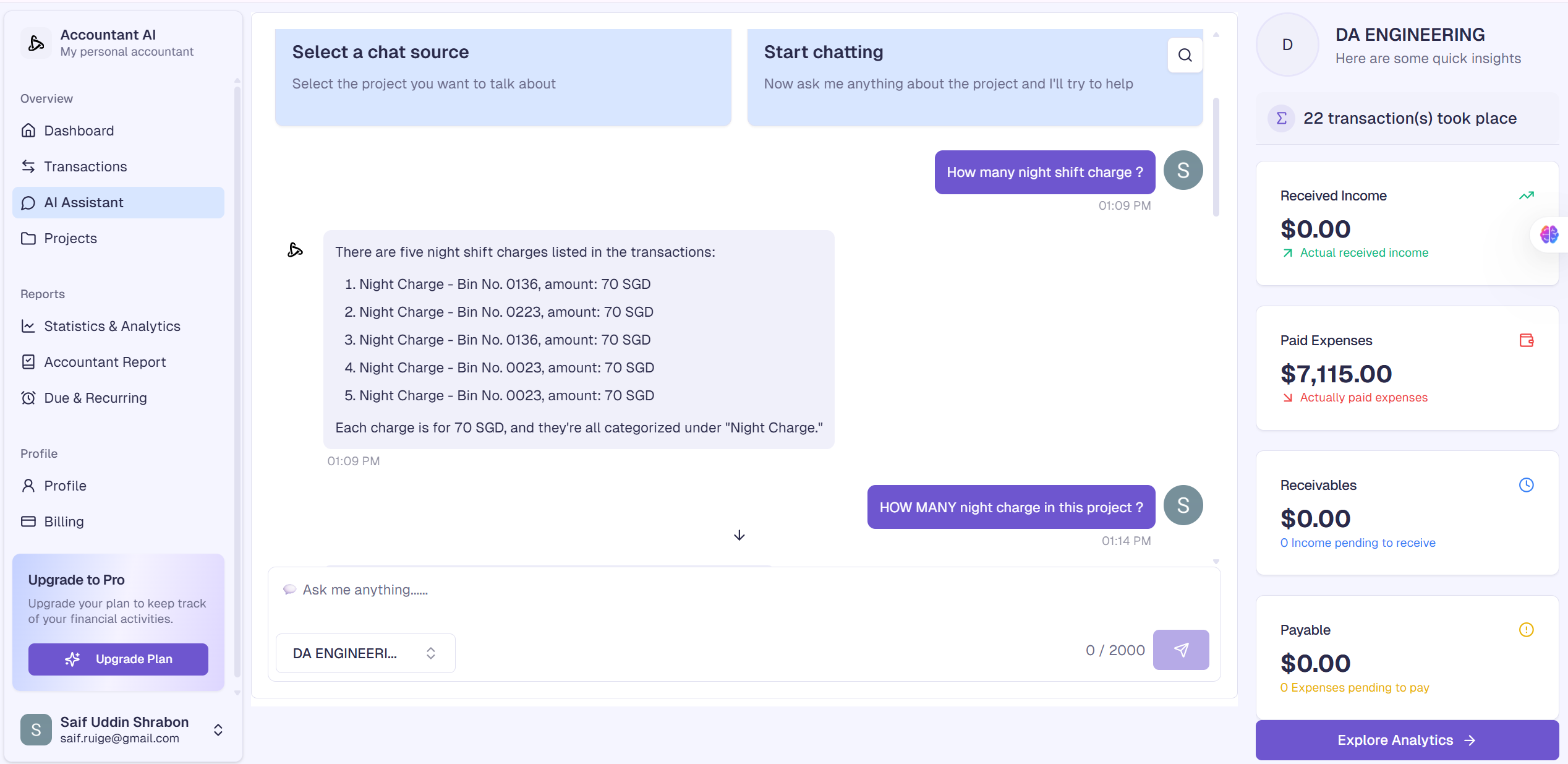
“AI Assistant screen—financial Q&A with monthly insights panel.”
Great prompts to try:
-
“Which clients are overdue this month?”
-
“Compare July vs. August expenses by category.”
-
“What’s my projected cash in/out next 30 days?”
5) Transaction List (Fast Filters & Details)
Search, filter by project/category, click row for full details, edit flags (paid/due/recurring).
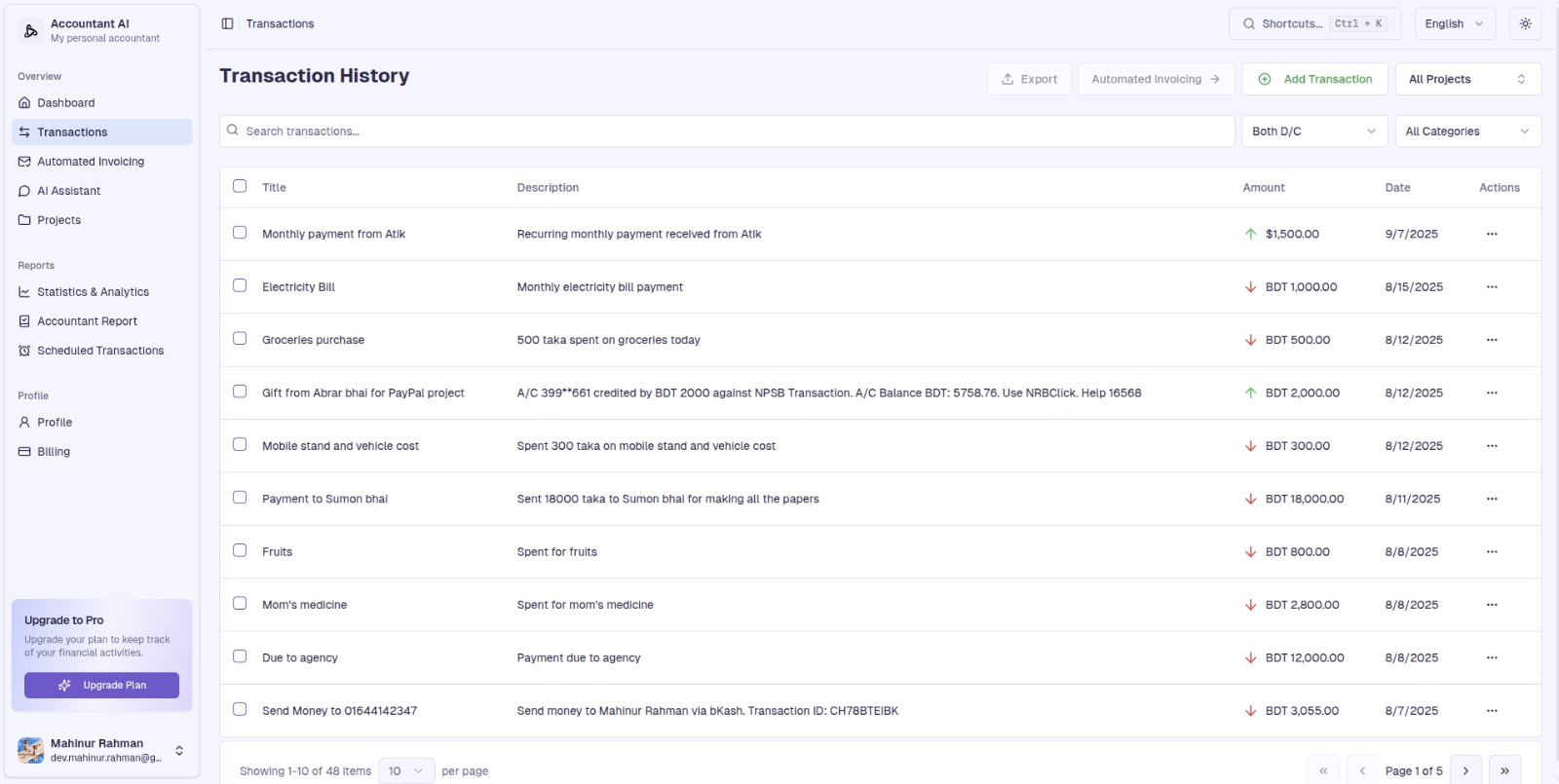
“Transaction history with filters, amount indicators, and action menu.”
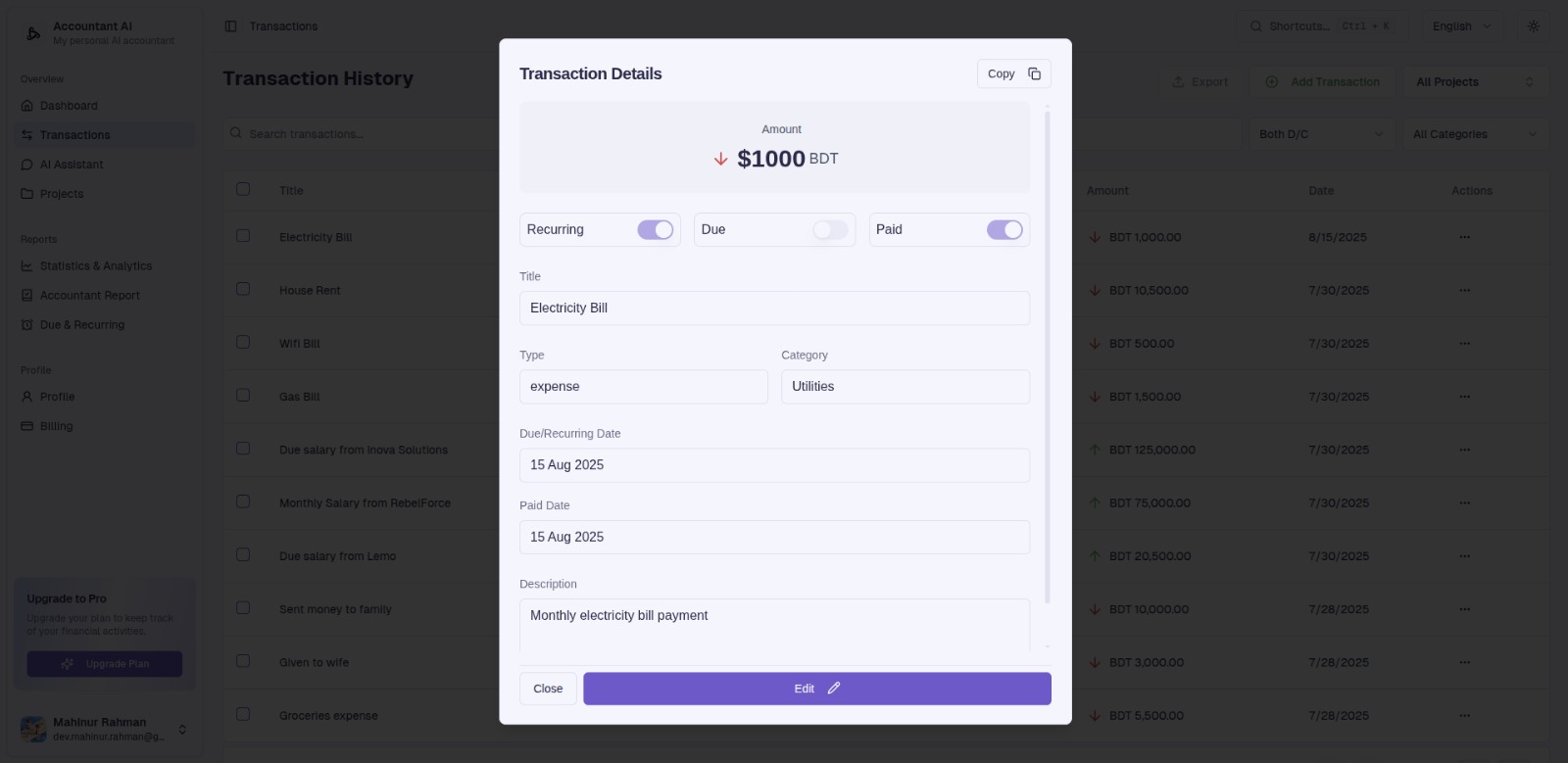
“Transaction details—amount, category, recurring toggle, dates, description.”
6) Projects (Keep Books by Business/Goal)
Group transactions by store, client set, or life area (e.g., Abroad Processing, Monthly Expense).
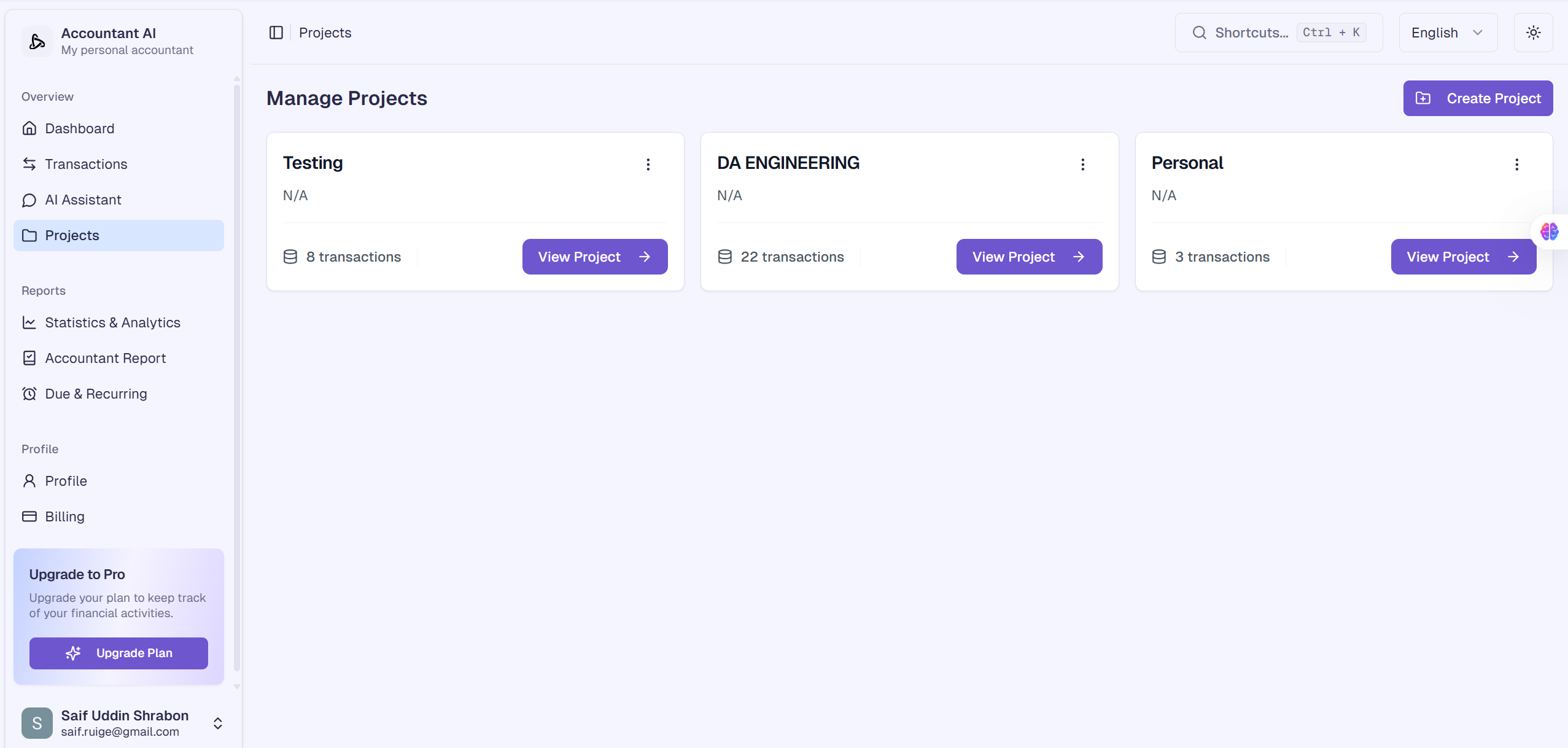
“Projects board showing multiple projects and transaction counts.”
7) Statistics & Analytics (Calendar + Charts)
See daily income/expense on a calendar, monthly totals, upcoming transactions, and trend charts.
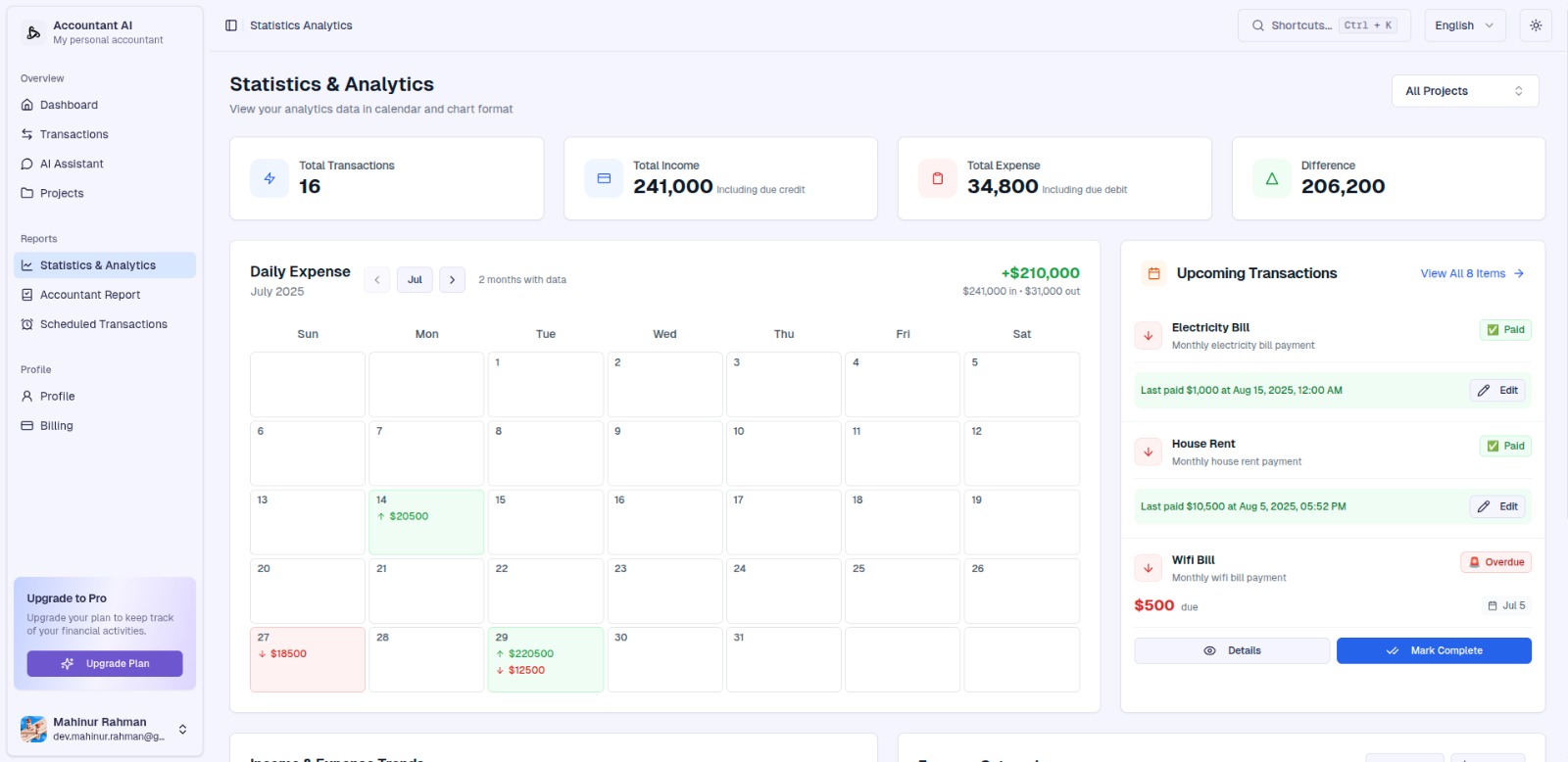
“Statistics & Analytics—calendar view with daily amounts and upcoming bills.”
8) Scheduled Transactions (Never Miss a Due Date)
Central list of recurring and due items, with reminders and month‑to‑month resets.
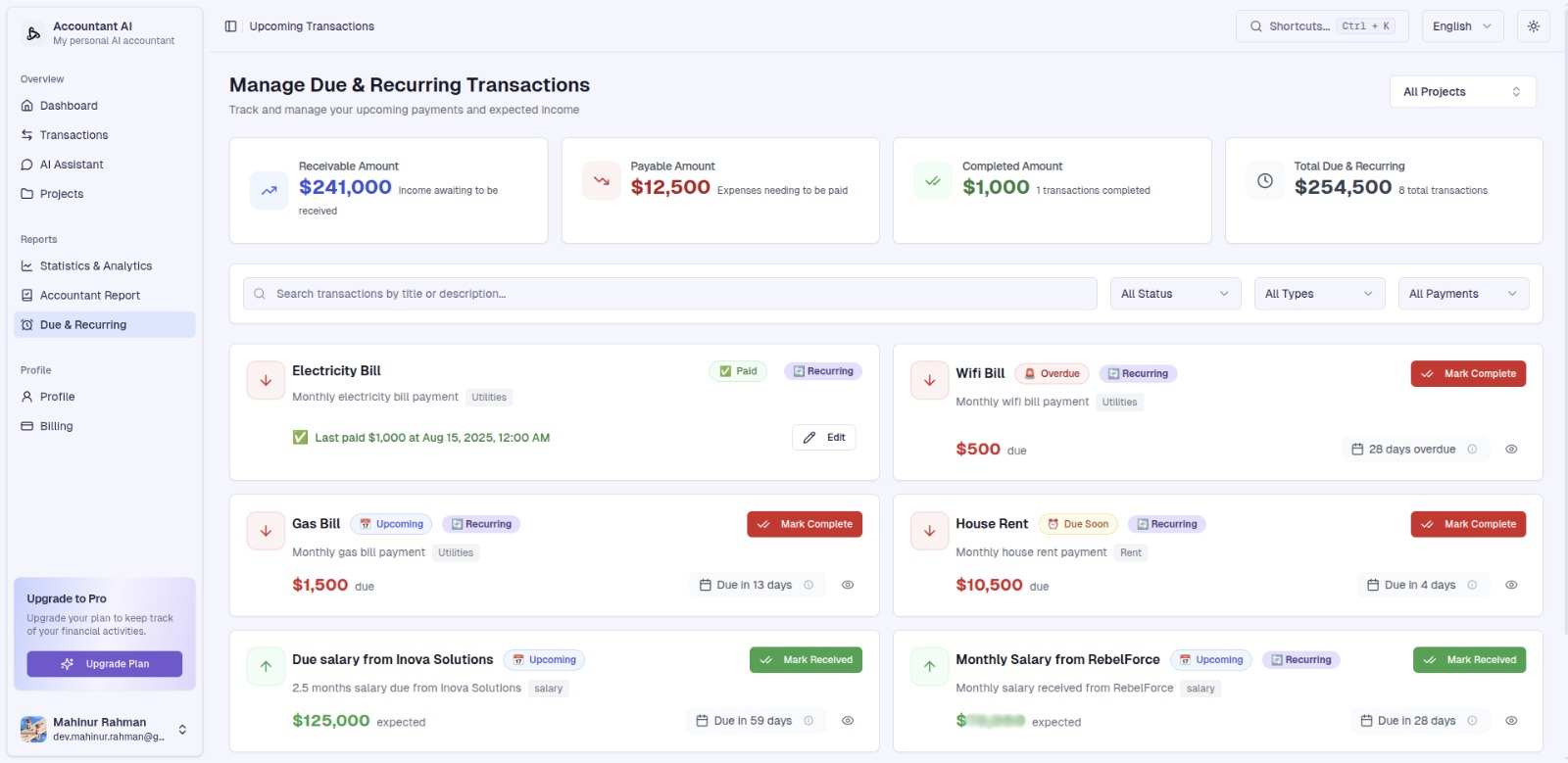
“Scheduled transactions list showing paid/overdue states and reminders.”
9) Accountant Report (Like a Real Accountant)
One click to Income Statement, Balance Sheet, Cash Flow, AR & AP, Financial Ratios—without extra work.
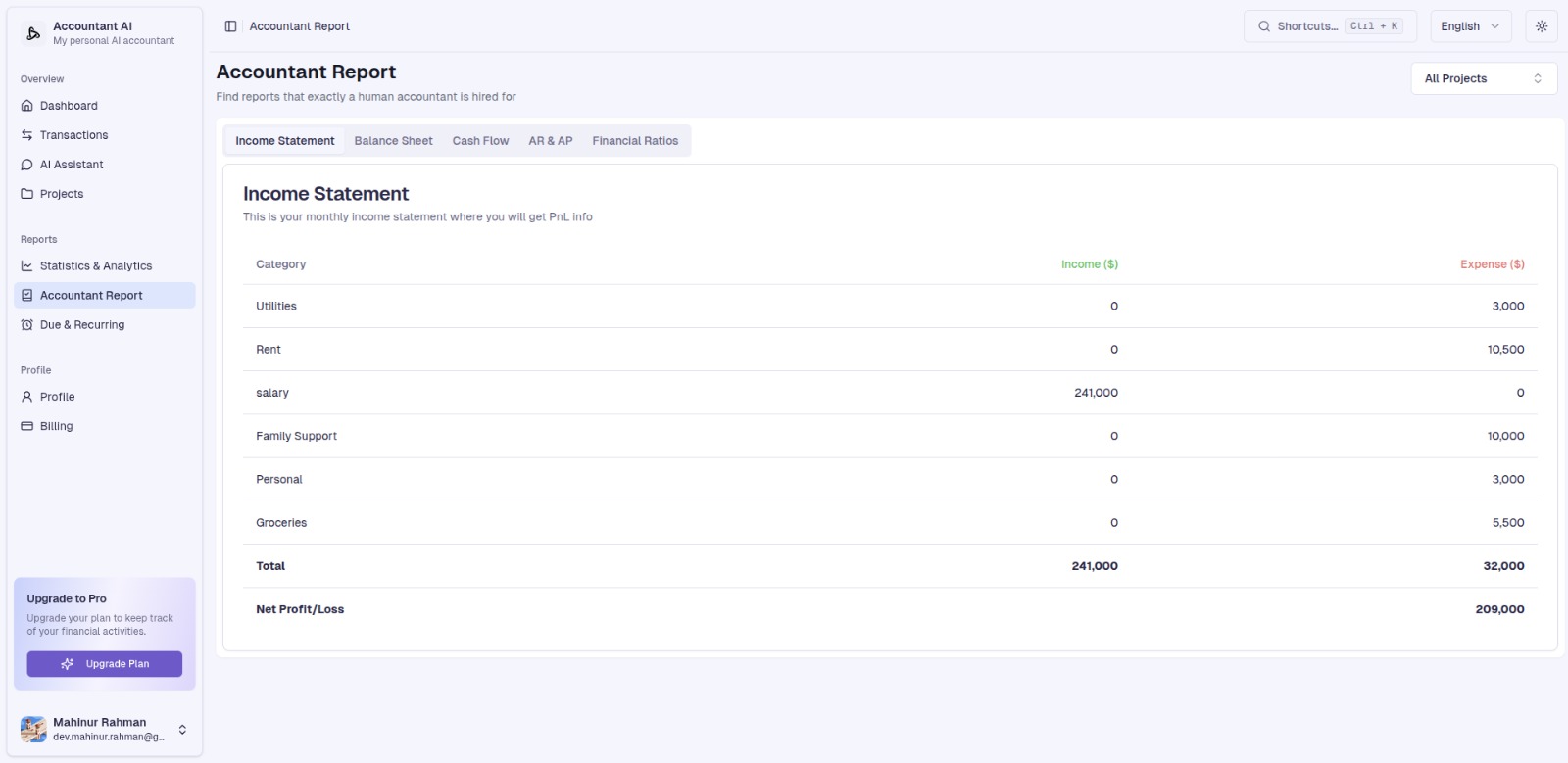
“Accountant Report—Income Statement view with category totals.”
10) Profile & Plan
Control branding, email settings, and plan. Free: 50 transactions/month—track forever on a light plan.
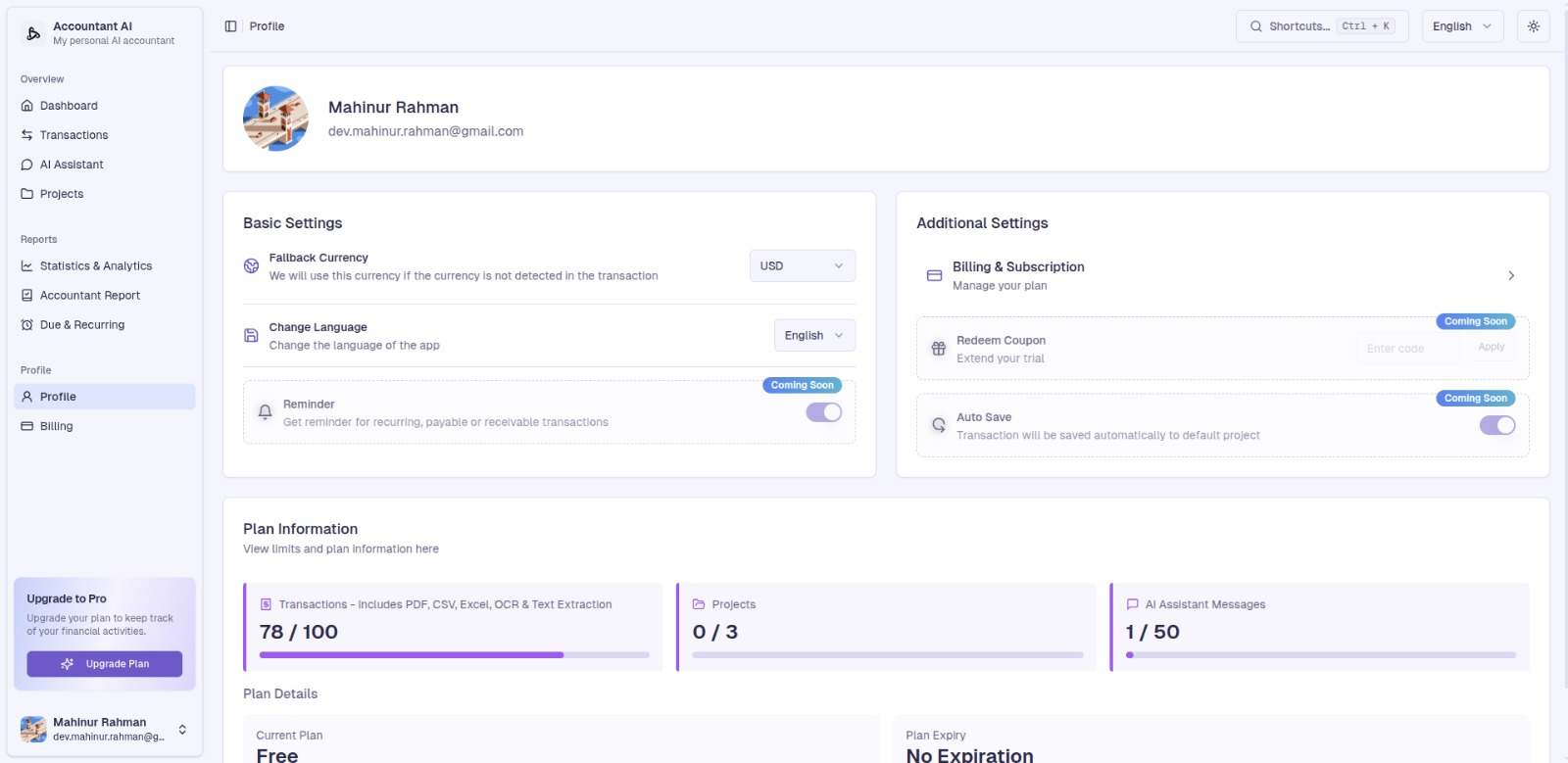
“Profile and Billing panel with plan information.”
Use Cases & Playbooks
-
Local store owner
-
Scan cash receipts weekly → auto‑categorize → run Income Statement monthly.
-
Set rent, utilities, internet as recurring; mark paid from Scheduled.
-
Create a Store project + a Personal project for clean separation.
-
-
Freelancer/agency
-
Convert contract payments and expenses → select billables → Make Invoice.
-
Brand your invoice once; email in one click; keep all invoice history.
-
-
E‑commerce seller
-
Import payouts/fees CSV → see net by day on calendar; compare months.
-
Ask AI: “Which SKUs are eating margins (fees + shipping) this quarter?”
-
-
Family budgeter/student
-
Track allowance, part‑time income, and expenses by category.
-
Use AI Assistant: “Where can I cut ₹/৳/$200 next month?”
-
Reports You Can Generate
-
Income Statement (PnL): revenue vs. expense by category, period totals.
-
Balance Sheet: assets, liabilities, and equity snapshot.
-
Cash Flow: operations, investing, financing flows.
-
AR & AP: who owes you, whom you owe, and when.
-
Ratios: quick health signals for decision‑making.
Pricing & Free Plan
-
Free forever: 50 transactions/month (perfect for light users and testing).
-
Pro/Business tiers unlock higher limits and advanced controls (see pricing page in app).
Getting Started Checklist
-
Create your account → Profile → add logo & brand.
-
Create your first Project (e.g., “My Monthly Expense”).
-
Try Text to Transaction with a real example.
-
Upload one bank statement/CSV to backfill history.
-
Select items → Make Invoice → send yourself a test.
-
Open Statistics & Analytics → confirm calendar/trends.
-
Set Scheduled due/recurring for bills and salaries.
-
Ask the AI Assistant three questions about this month.
FAQ
What files can I upload?
Bank statements (PDF/CSV), receipts, invoices, and generic CSVs. Accountant AI formats them into clean transactions.
Can I send branded invoices?
Yes. Upload your logo, set your brand once, and send invoices via email with PDF attachments. History stays inside Accountant AI.
Do I need accounting knowledge?
No. Use natural language and projects. When you’re ready, generate accountant‑grade reports with one click.
How do reminders work?
Mark items as Recurring or Due; they appear in Scheduled Transactions with reminders and monthly resets.
Is there a free plan?
Yes—50 transactions/month, free forever.
Pillar Cluster: Recommended Deep‑Dive Articles
Use these as supporting cluster blogs (internally link them from this pillar):
-
How to Convert Bank Statements to Clean Books (Step‑by‑Step)
-
Text‑to‑Transaction: 25 Real Prompts for Faster Bookkeeping
-
Automated Invoicing: From Transactions to Paid in Minutes
-
Projects vs. Categories: The Best Way to Organize Your Money
-
Monthly Finance Ritual: Calendar Reviews, Reminders & Reports
-
Beginner’s Guide to Income Statement, Balance Sheet & Cash Flow
-
AR/AP 101: Track Who Owes You—Without Spreadsheets
-
Personal vs. Business Finances: Keeping Them Separate in Accountant AI
-
Security & Data Handling: How Accountant AI Protects Your Files
-
Migrating from Excel/Sheets: Import Templates and Tips